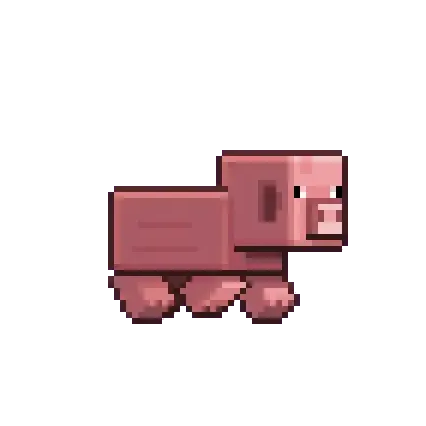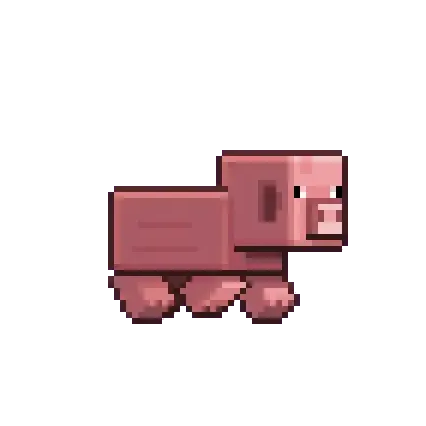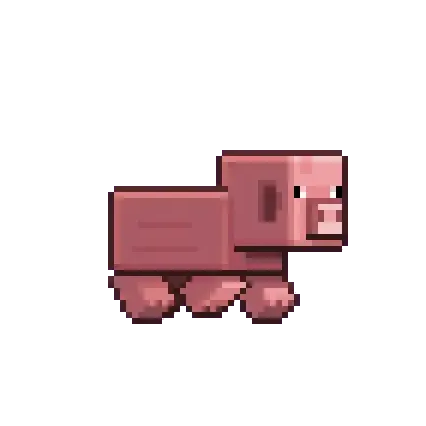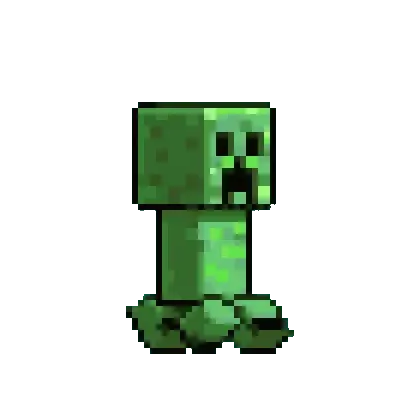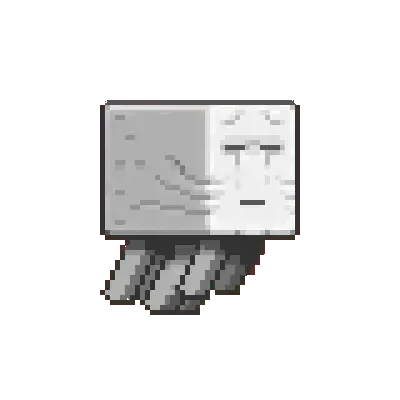即使我使用了科学上网,但push上github还是不科学
于是查找资料有了以下两种方法
方法一:修改hosts文件
首先打开文件夹
C:\Windows\System32\drivers\etc 下的host文件 ( 使用记事本或者编译器打开都可以 )
在下面增加并保存如下
1
2
3
4
5
6
7
8
9
10
11
12
13
14
15
16
17
18
19
20
21
22
23
24
25
26
27
28
29
30
31
| 185.199.108.154 github.githubassets.com
140.82.113.22 central.github.com
185.199.108.133 desktop.githubusercontent.com
185.199.109.153 assets-cdn.github.com
185.199.110.133 camo.githubusercontent.com
185.199.108.133 github.map.fastly.net
151.101.201.194 github.global.ssl.fastly.net
140.82.116.3 gist.github.com
185.199.108.153 github.io
140.82.116.3 github.com
140.82.116.6 api.github.com
185.199.111.133 raw.githubusercontent.com
185.199.108.133 user-images.githubusercontent.com
185.199.108.133 favicons.githubusercontent.com
185.199.110.133 avatars5.githubusercontent.com
185.199.108.133 avatars4.githubusercontent.com
185.199.108.133 avatars3.githubusercontent.com
185.199.109.133 avatars2.githubusercontent.com
185.199.108.133 avatars1.githubusercontent.com
185.199.108.133 avatars0.githubusercontent.com
185.199.109.133 avatars.githubusercontent.com
140.82.116.9 codeload.github.com
52.217.135.153 github-cloud.s3.amazonaws.com
3.5.21.109 github-com.s3.amazonaws.com
3.5.29.177 github-production-release-asset-2e65be.s3.amazonaws.com
52.216.63.25 github-production-user-asset-6210df.s3.amazonaws.com
52.217.223.1 github-production-repository-file-5c1aeb.s3.amazonaws.com
185.199.110.153 githubstatus.com
140.82.112.17 github.community
185.199.108.133 media.githubusercontent.com
|
重新push,问题解决——
方法二:修改代理
首先打开网络设置
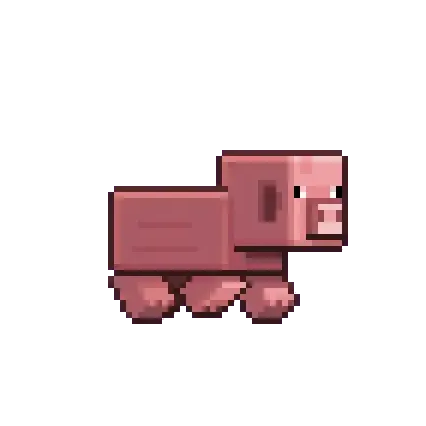
打开代理
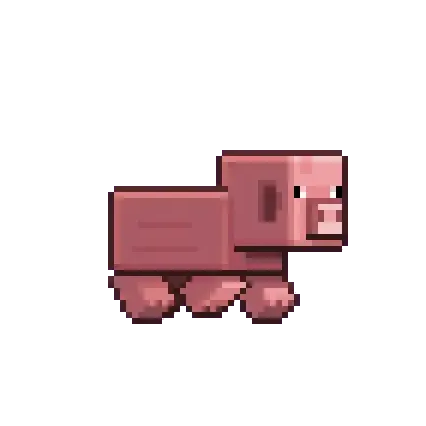
记住你的ip和代理
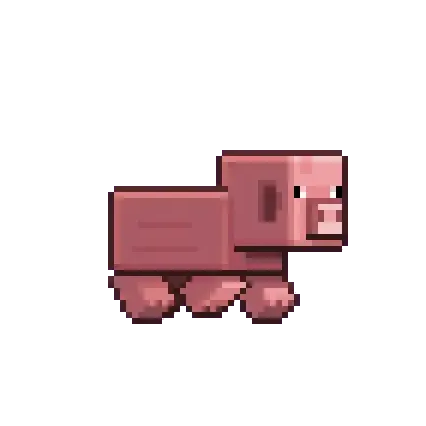
修改 Git 的网络设置
1
2
3
| # 注意修改成自己的IP和端口号
git config --global http.proxy http:
git config --global https.proxy http:
|
可以尝试更换代理协议为 http 协议,运行如下代码:
1
2
| git config --global http.https:
git config --global https.https:
|
后续过一段时间如果遇到443,就重新设置一下。
konoXIN
技术博客与生活分享 | 前端开发实战经验 | Vue.js 最佳实践
赞赏作者
😿😿😿 !特别感谢!😿😿😿
微信

支付宝
赞赏名单
_2be3fb963e5360611915919f95dd8698.png)